Check out the best practices from Compare Suite users about how they automated comparison via command line or integrated software as a 3rd party tool in SVN.
Use Compare PDF to automating multiple PDF file comparison in multiple languages
Compare PDF has been very well thought out and is an extremely easy product to use. It’s one of these “does exactly what it says on the tin” type of products.
The PDF comparison is excellent, as well as using the GUI to run comparisons, you have the ability to use the Integration manager to build a command line which can then be added to a batch file for full automation of the process.
For me it’s an indispensable tool and a huge time saver.Ian Falconer, Stoneridge Electronics, Dundee, Scotland. Senior team leader
A note from the developers
Ian, thank you very much for your opinion and giving such a high score to the features of our product. You’ve used Compare PDF, which was designed specifically for Adobe PDF documents, our main product, Compare Suite provides even more features.
As I understood, you used command line to automate the comparison of PDF files. I really like this approach as a comparison of large PDF files might be time consuming, and instead of waiting for each pair to be compared you can load a batch of files.
Compare Suite will compare the pairs of PDF files and save the comparison report into a separate folder. This is done without a need to distract you from your job. Then, you can simply review the resulted reports quickly and you don’t need to wait.
I think this case and this approach is worth sharing with others!
Compare Word documents in subversion repository
For us, the command line interface is the key element that enables SVN integration. While I am quite comfortable with using an English based user interface, I do appreciate the fact that the “Compare Suite” program picked French automatically for me. At the same time, the integrated update feature is really convenient.
Robert Bocquier, Arturia, France. Lead Software Developer
A note from the developers
Robert, thank you very much for sharing an opinion. We know that many software professionals have chosen Compare Suite as a 3rd party tool for their version of control systems. Most SVN solutions provide some file matching tool, but for sure, it is not that feature-rich as Compare Suite (well, we can understand it, their business is version control, not file comparison).
I’m sure you have already explored all of the features available in Compare Suite that make your life easier. Have a look at this list to see if you can start using something more:
- Syntax highlighting for source code files. We support the most popular file extensions. If they are not in the default list, you can simply add your file extension. We do also support the comparison of XML files.
- Line ignoring feature in PRO version is useful when you compare two test logs and need to exclude date/time stamp from the analysis.
- 3-way comparison allows one to display 3 different files and compare them. The results might look complex, but you are a software developer, so you deal with complex things daily!
- Integration manager, which you already mentioned, makes your life easier when you need to build another command line with some complex parameters.
- Finally, an Integration manager you will find options that you can use to automatically synchronize two folders. You might use this to have a fresh copy of source files without a need to make a copy of the whole project (something like incremental backup).
Give these features a try and you’ll like the product even more.
Compare different versions of document
Spending a lot of time while preparing and correcting drafts of research papers, reports, various teaching materials, programs (code), etc., we have to use various tools. However, comparison of different versions of documents in use gives definite priority to Compare Suite Light (CSL).
Konstantin Degtiarev, Instructor, Economical Institute, Russia
CSL has a pretty clear interface that minimizes learning curve dramatically. The product can be used straight on after installation; fixing options doesn’t create problems either. We are not dealing too much with images or archive files, so those versions of files that are prepared in text editors serve as a base for comparison. In some cases updates and changes of those files done here and there, long time ago and now simply create a mess if you wish to figure out minor and major differences between them. And this is exactly the point where CSL helps a lot. Thank you for such handy tool!
A note from Compare Suite developers
Konstantin, thank you for sharing your use case of the Compare Suite. We believe that what you shared can be helpful for other power users of PC.
Let me summarize what you have mentioned and share my own insights:
- When dealing with documents you don’t rely on a single tool. It is obvious, as long as users have various tasks they need to apply different file tools. We know this well, because besides being the vendor of Compare Suite, we also provide tools for text replace (AKS Text Replacer) and text search (File Search Assistant). I also know that sometimes for copywriting tasks there are certain requirements on word count, in this case I always copy-and-paste text on any word count website to see a fast result, and if I need something more professional, then Bulk Word Count helps a lot.
- You have tried first Compare Suite Light, a freeware tool and I’m sure it did a great job for you. The Standard edition that you are using now has even more functions. For instance, it will help you to compare the program codes that you have mentioned in a better way, as it has a syntax highlighting feature.
- You have mentioned that sometimes you need to compare teaching materials; I assume that some of them are PowerPoint presentations. With Standard and PRO editions of Compare Suite you can compare PowerPoint documents as well.
I invite you to visit editions compare table, so you will know what functions you have now in the Standard edition.
One more feature that you might be interested in is ignoring certain lines of code. You are right that the biggest issue for comparing files is to be able to figure out what differences are minor (less important) and what differences are major (more important). In Compare Suite PRO you can adjust certain settings so that the program will be able to ignore lines that contain specific markers. This might be really useful for improving your daily productivity.
Thank you again for sharing with us, feel free to share another story in the comments!

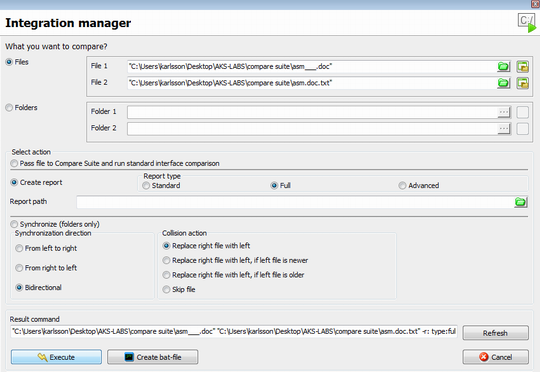
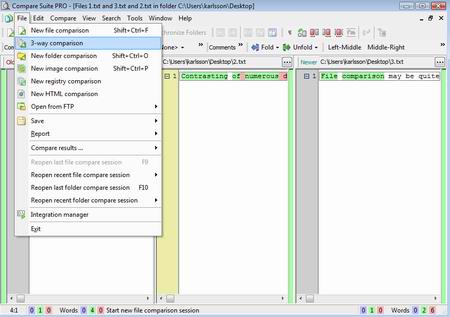
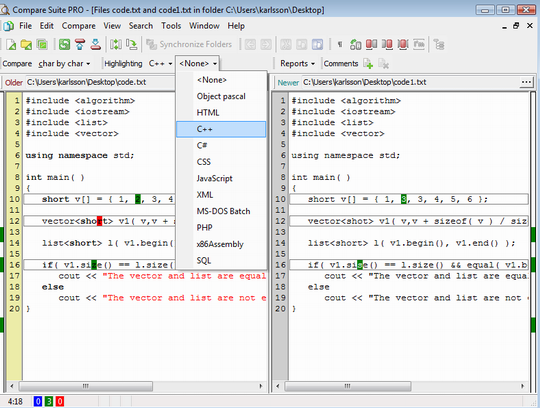
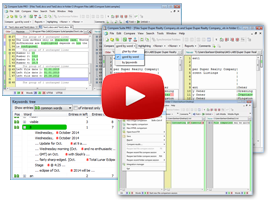


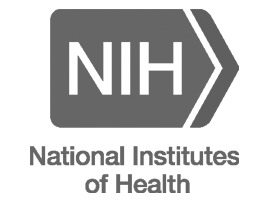


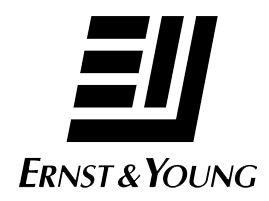

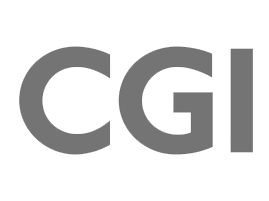
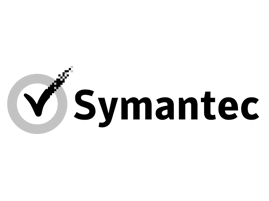



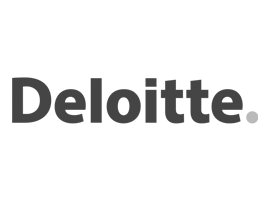

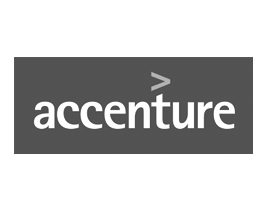



Leave a Reply
You must be logged in to post a comment.