Compare Suite supports file archive formats seamlessly. Pass a .zip or .rar archive to Compare Suite and you will work with it as if it was a simple folder. This is a great time saver when you need to compare the current version of the file with the version from a backup archive.
A few words about popular archive types
Two the most popular file formats for archives are:
- .zip (most likely you used WinZip program; now .zip format is natively supported by Windows) and
- .rar (that provides even better compression and is supported by WinRar application).
Archives are great as they allow us to reduce the size of the files, and that is important when you need to send some documents by email or store them as a backup copy.
After mentioning all these benefits we should also discuss possible problems that we have with archives. An archive is a simple file (a big one):
- Some archives are searchable and you can open a file from it without unpacking, another needs to be unpacked before you can do anything (including comparing files) with them.
Why does one need to compare files from archives?
Imagine that something went wrong with your current project. Fortunately you kept a backup copy of your project in an archive (by the way, we have BackupChanges software for you for this purpose). You can restore files from an archive, compare the old and current file and see what’s went wrong or simply return back to the old working version.
But let’s see what steps you need to do to get an old version from the backup:
- You need to unpack an archive (it’s a time consuming operation for larger archives)
- You need to find an old file
- Only then you can pass a file from an archive and a current file to the compare program to see what was updated
How does Compare Suite help?
Compare Suite allows to eliminate step 1. You don’t need to wait until all files will be unpacked. You can open an archive directly and select file that you want to take for comparison.
- Compare Suite deals with two archives as with two folders.
It is that simple. Give it a try and you will like it.
Once you have two files in Compare Suite you can do what you normally do in Compare Suite. You can apply or ignore changes, create a report or analyze both files by keywords.
Users about the comparison of archives
Here are some testimonials of our users that mention archive comparison as an important function of Compare Suite:
The application is comprehensive and easy to use. It can handle multiple file formats including MS Office, binary, zip files, RTF, CSV, HTML, XML and Open office. Read more…
Anthony Frend, Scientific Support Analyst, HLS, Huntingdon, UK
I like the command line support which allows me to automate tasks. Another essential feature for me is Unicode Support and the capability to deal with ZIP archives. Read more…
Chris Ling, Localization Support Services, Germany.
Have you tried Compare Suite for the comparison of archives? We are interested in hearing your story! Please share below in the comments.

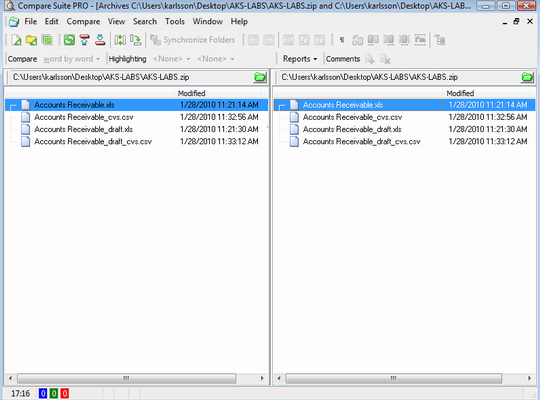
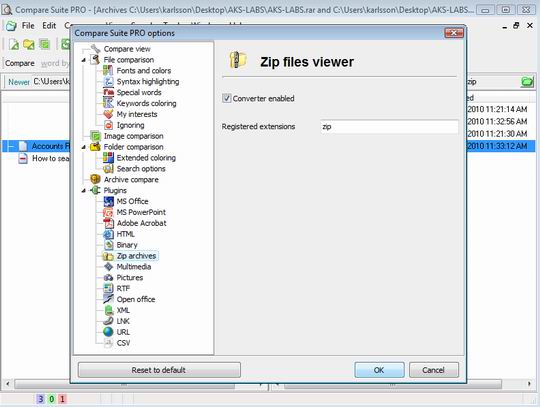
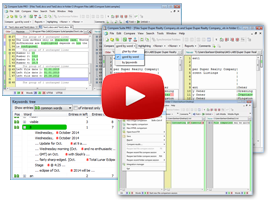


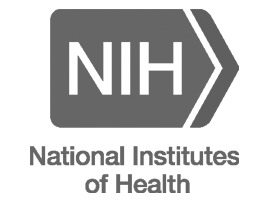


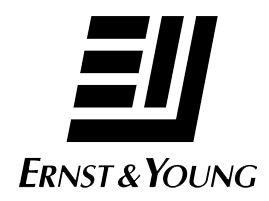

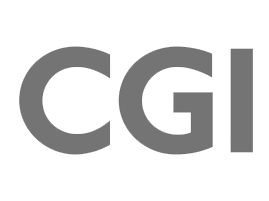
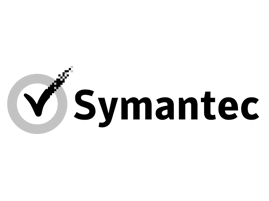



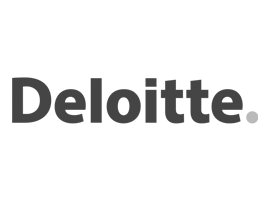

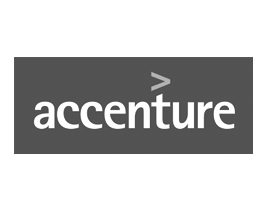



Leave a Reply
You must be logged in to post a comment.